Download Parkd app
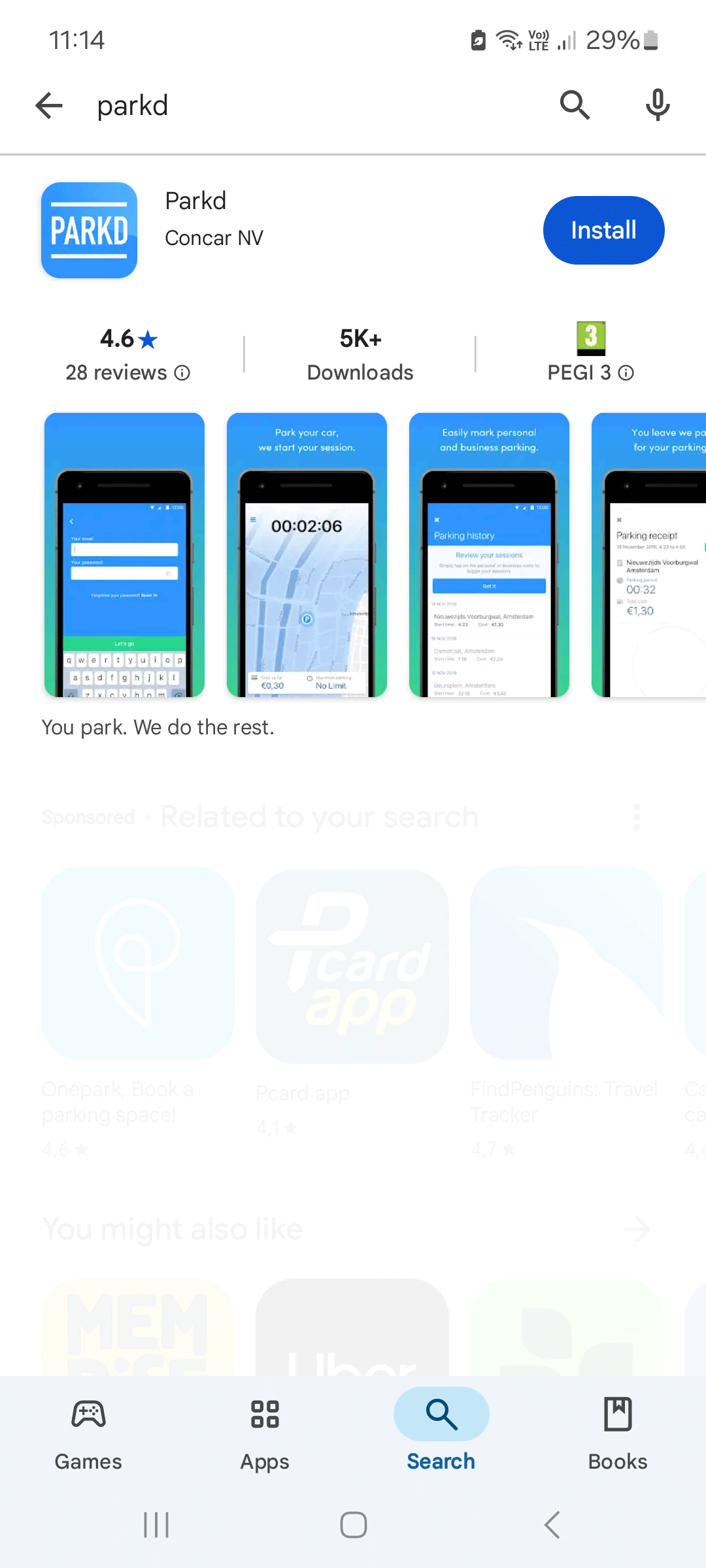
Download and install the "Parkd" app from the Google PlayStore (Android) or Apple AppStore (iOS)
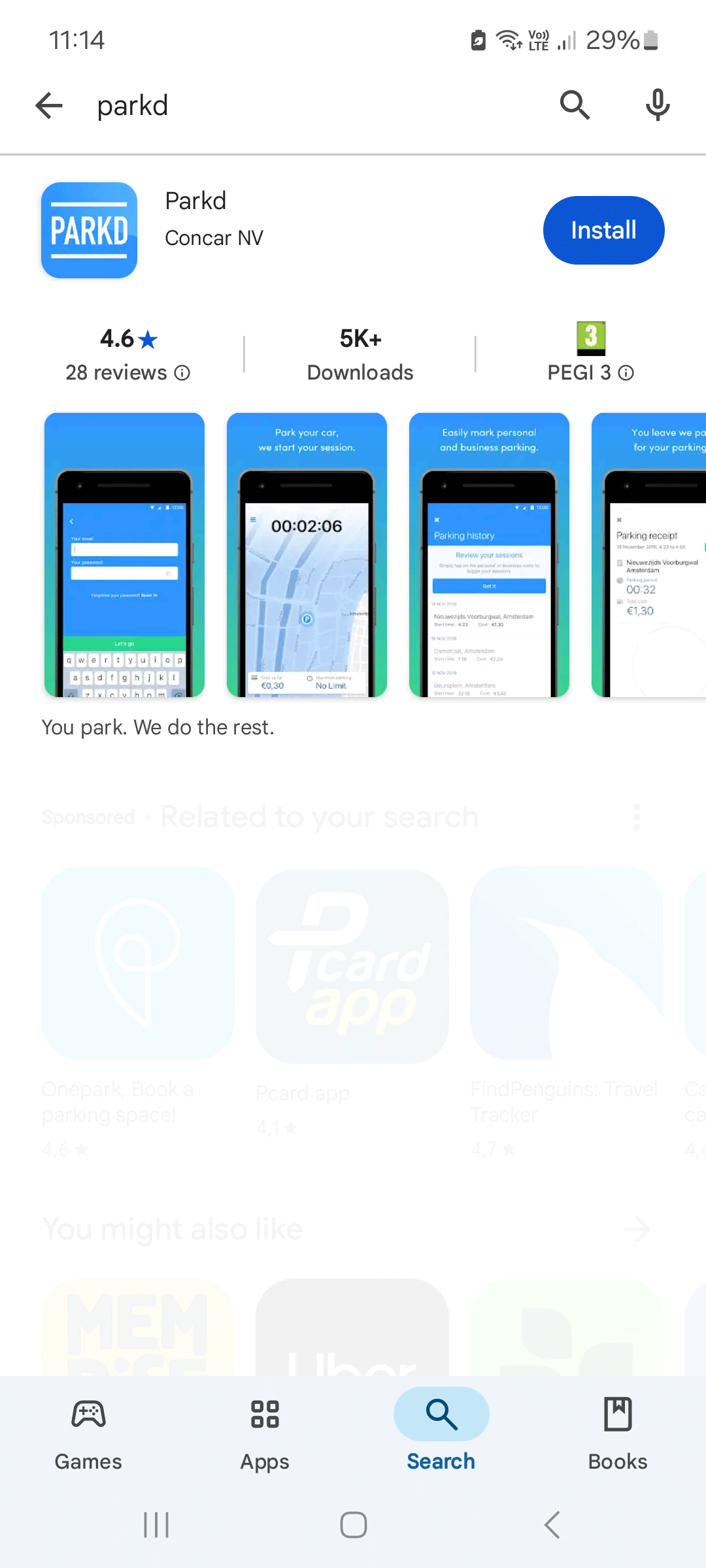
Download and install the "Parkd" app from the Google PlayStore (Android) or Apple AppStore (iOS)
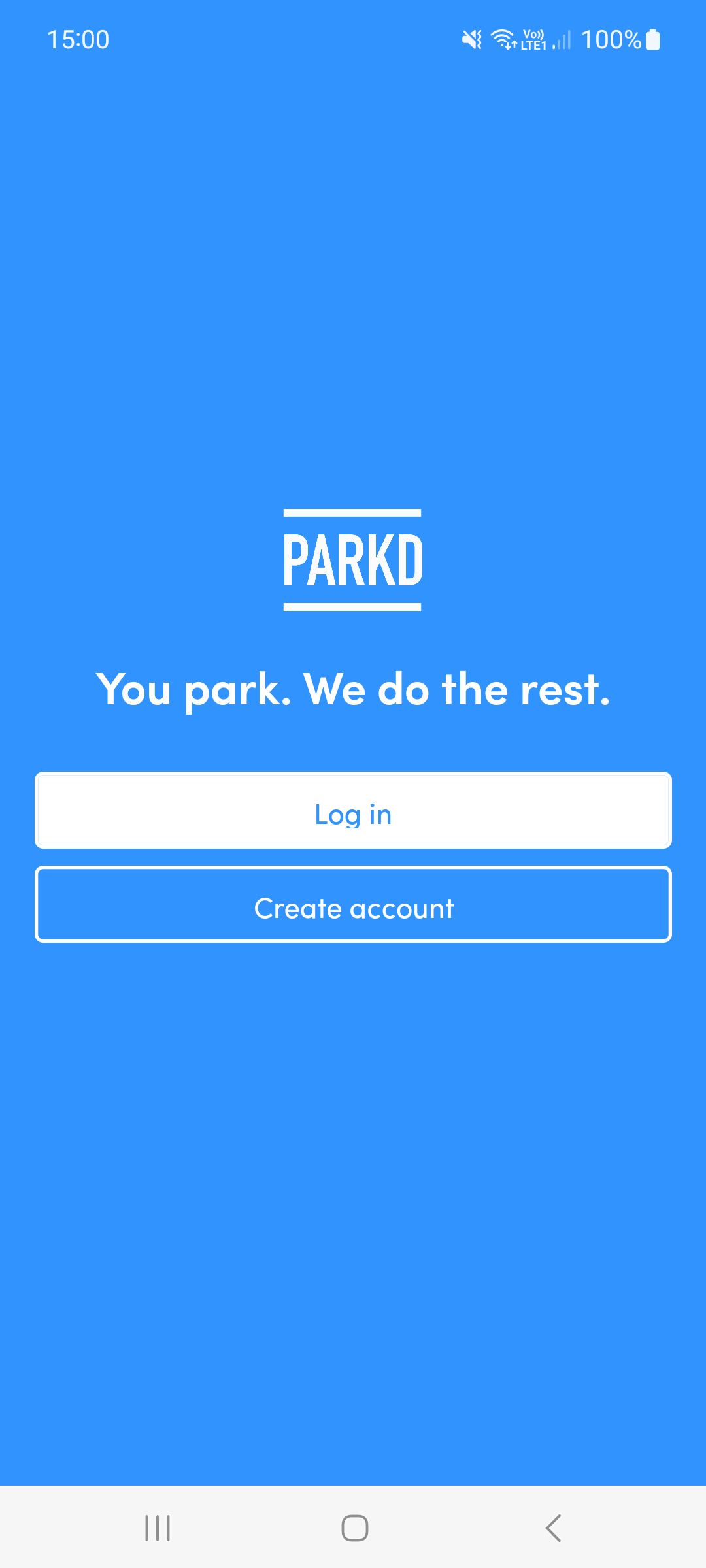
Click "register account" if you're using Parkd for the first time. Click "login" if you already have created an account before.
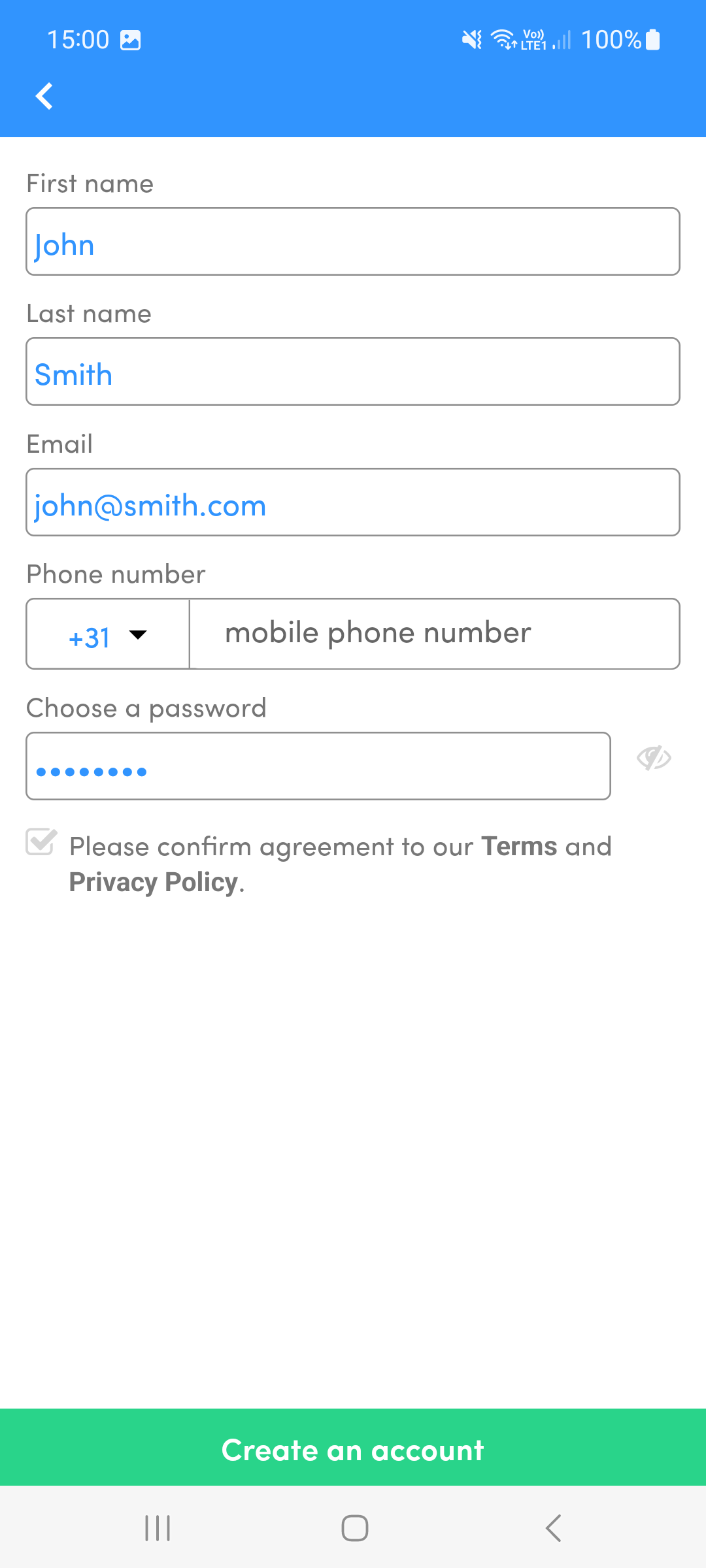
Enter your personal details. Preferably use your business e-mail address (if you have any).
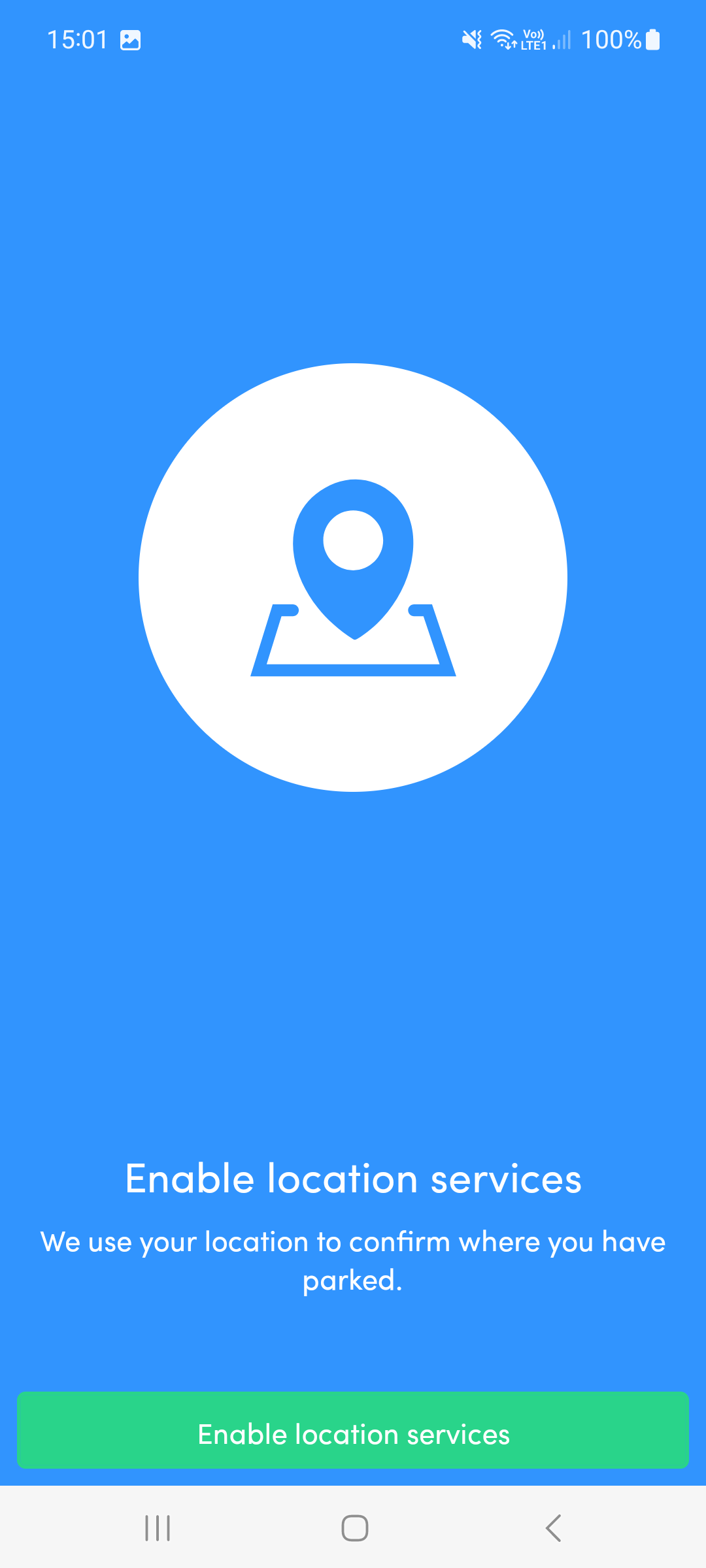
Choose "Allow precise location" and "while using app", so we can use your phone's location when you park manually.
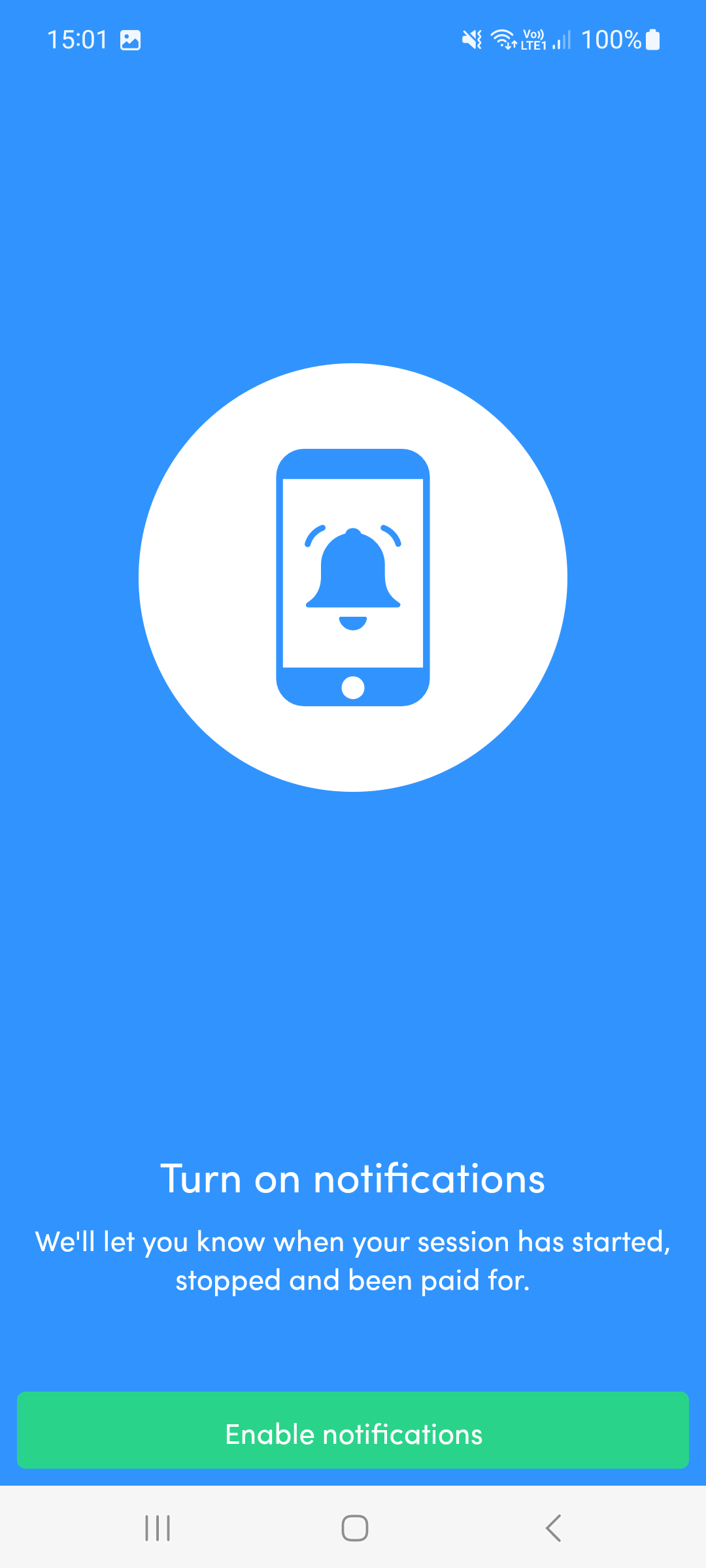
Choose "Allow" to make sure you can receive notifications from Parkd. For example we will send you a notification when a parking session has been started or stopped.
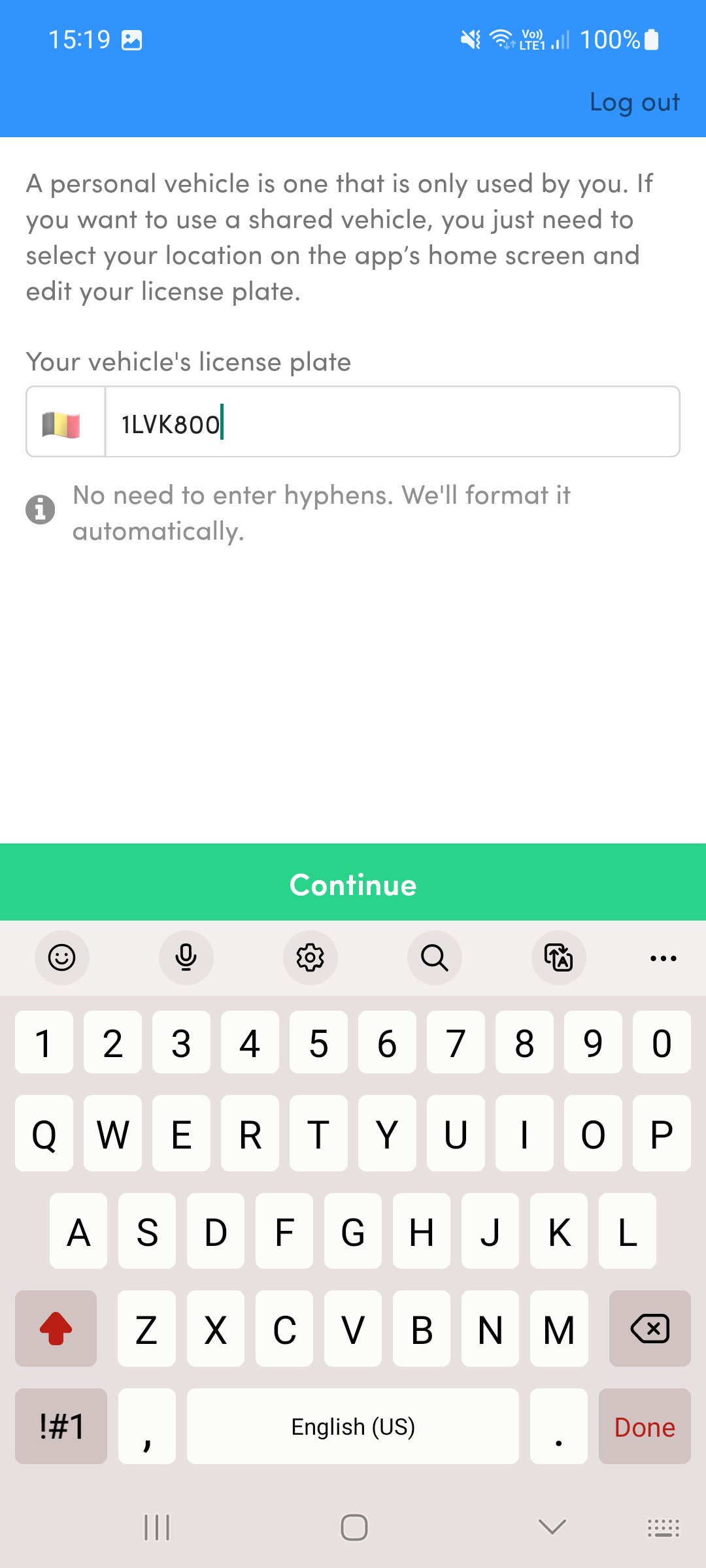
Enter the license plate of the car for which you would like to start parking sessions. Make sure to also select the right country.
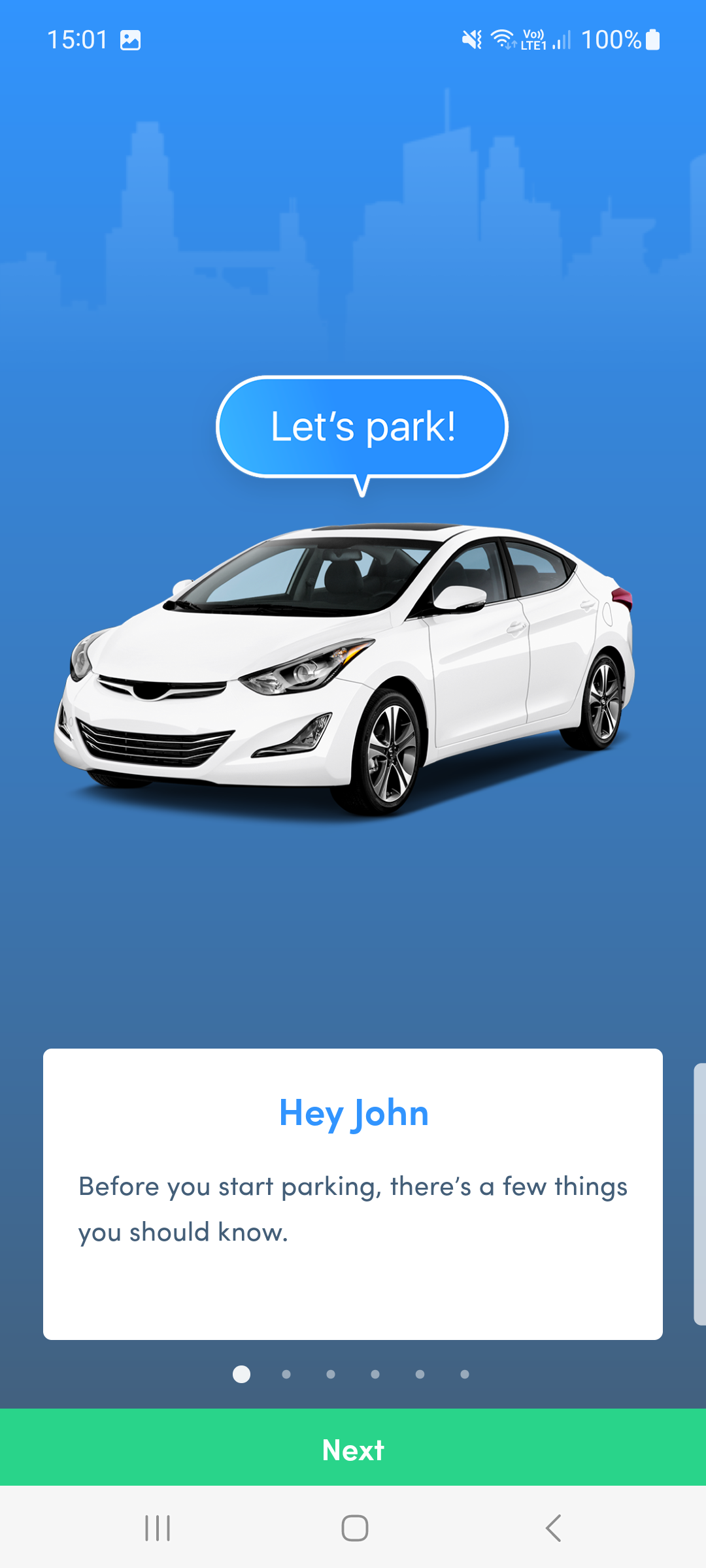
Your account is ready! You will get a few important tips to get started and how Parkd works.
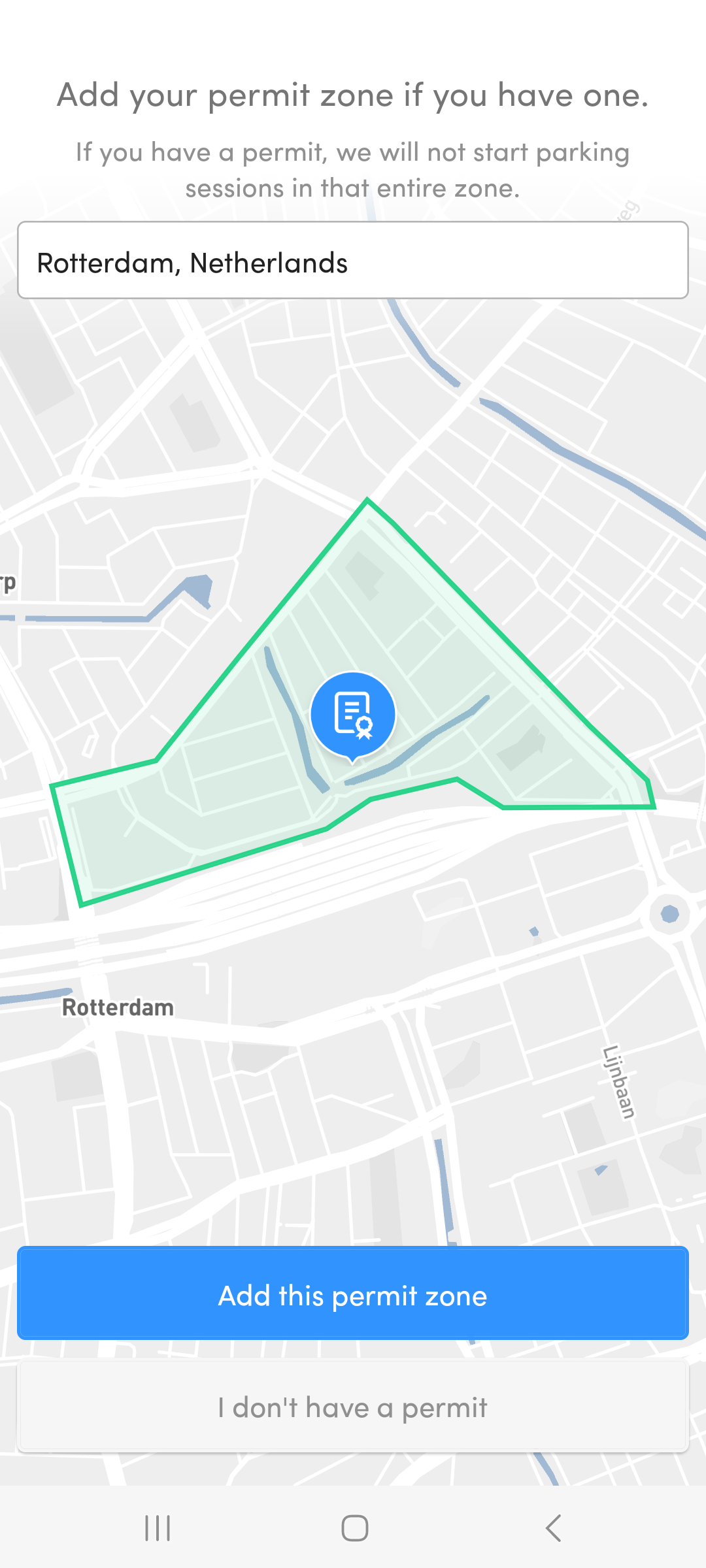
Here you can add your parking permit(s). You can use the search bar to quickly navigate to a specific area. Move the map around so the marker points to the parking zone for which you have a permit.
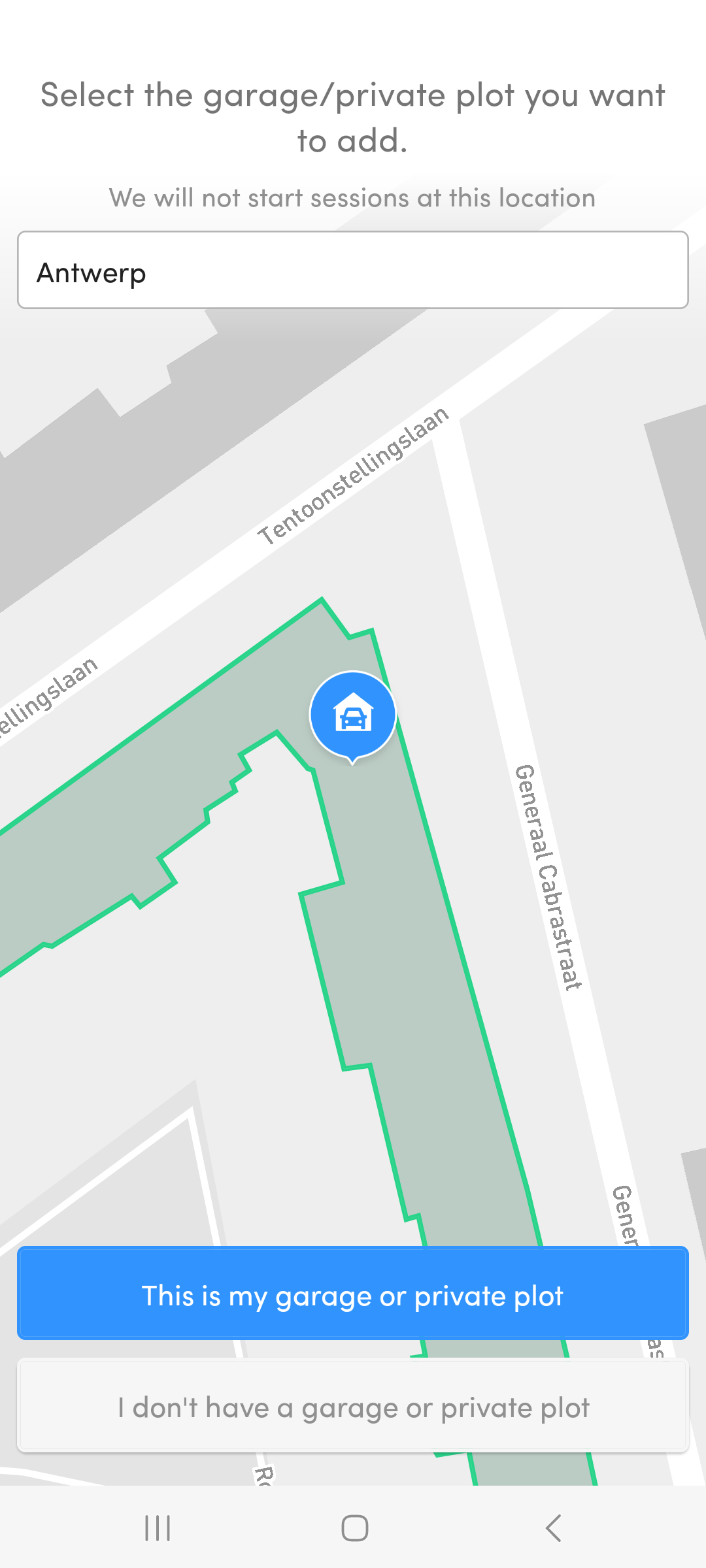
Here you can add your private plot / garage. You can use the search bar to quickly navigate to a specific place. Move the map around so the marker points to the building or plot (to prevent starting parking sessions there).
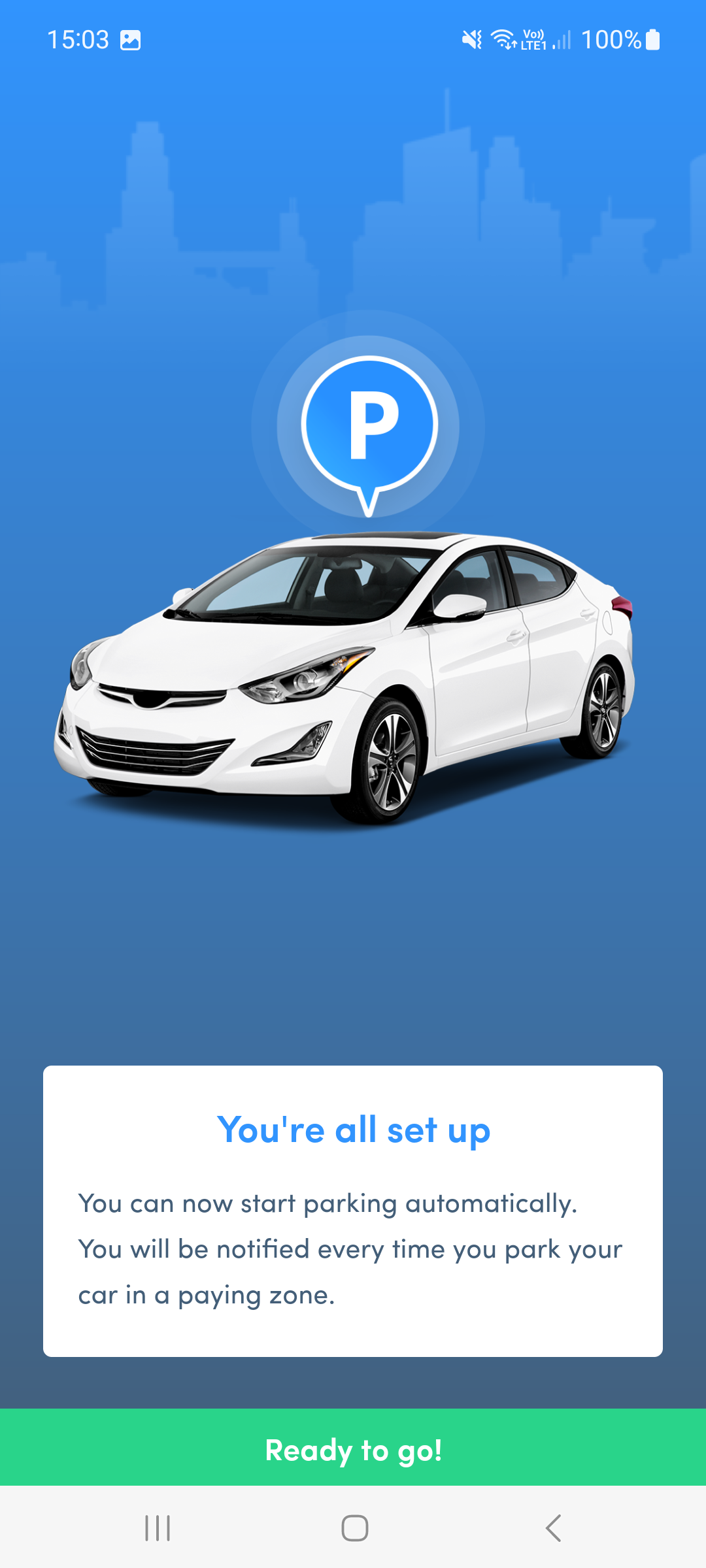
You are now ready to use Parkd!

Soon after you parked your car, you wil receive a notification from Parkd, to confirm if you would like to start a parking session.
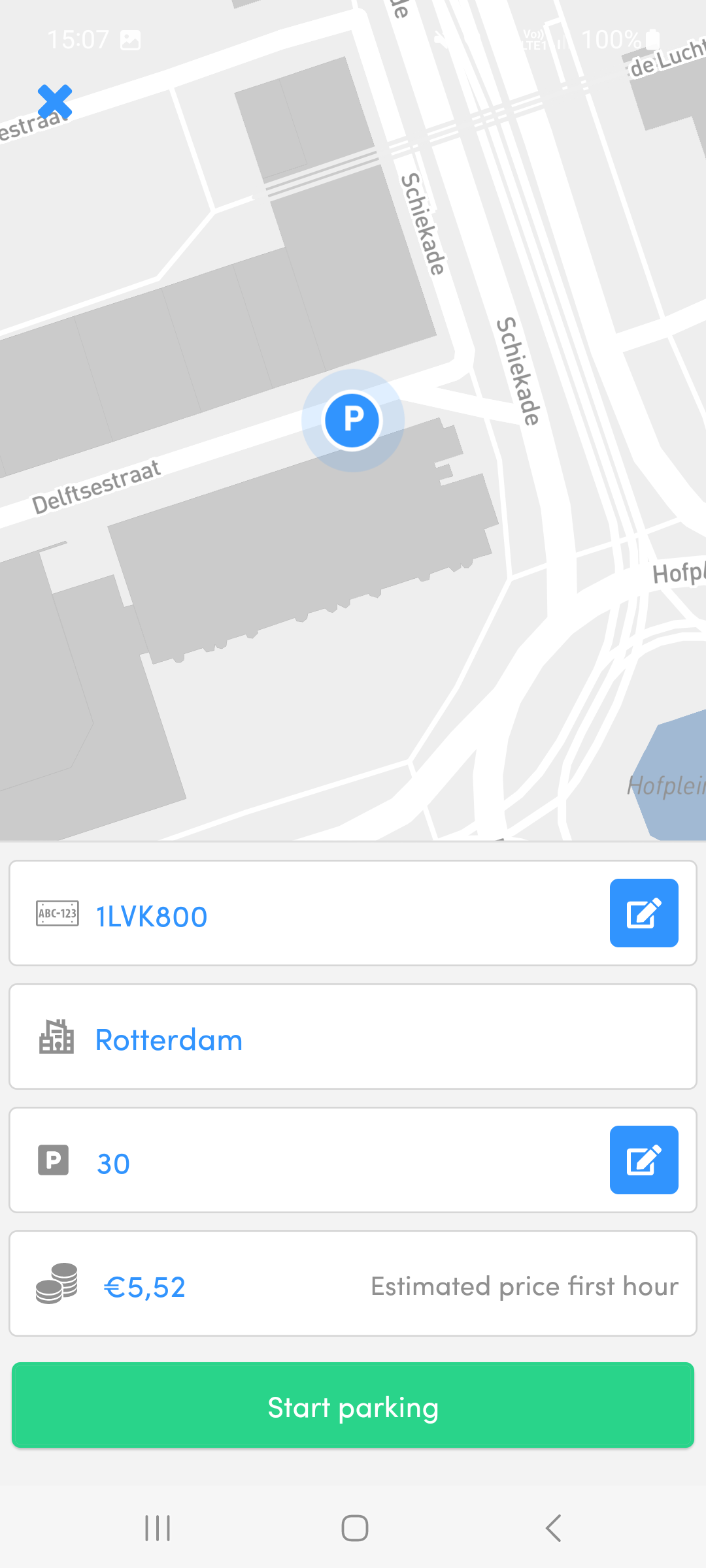
Here you'll get an overview containing the city, zone code, price and license plate. Click "Start parking" if everything is correct. Click the pencil icon if you want to change the zone code or license plate.
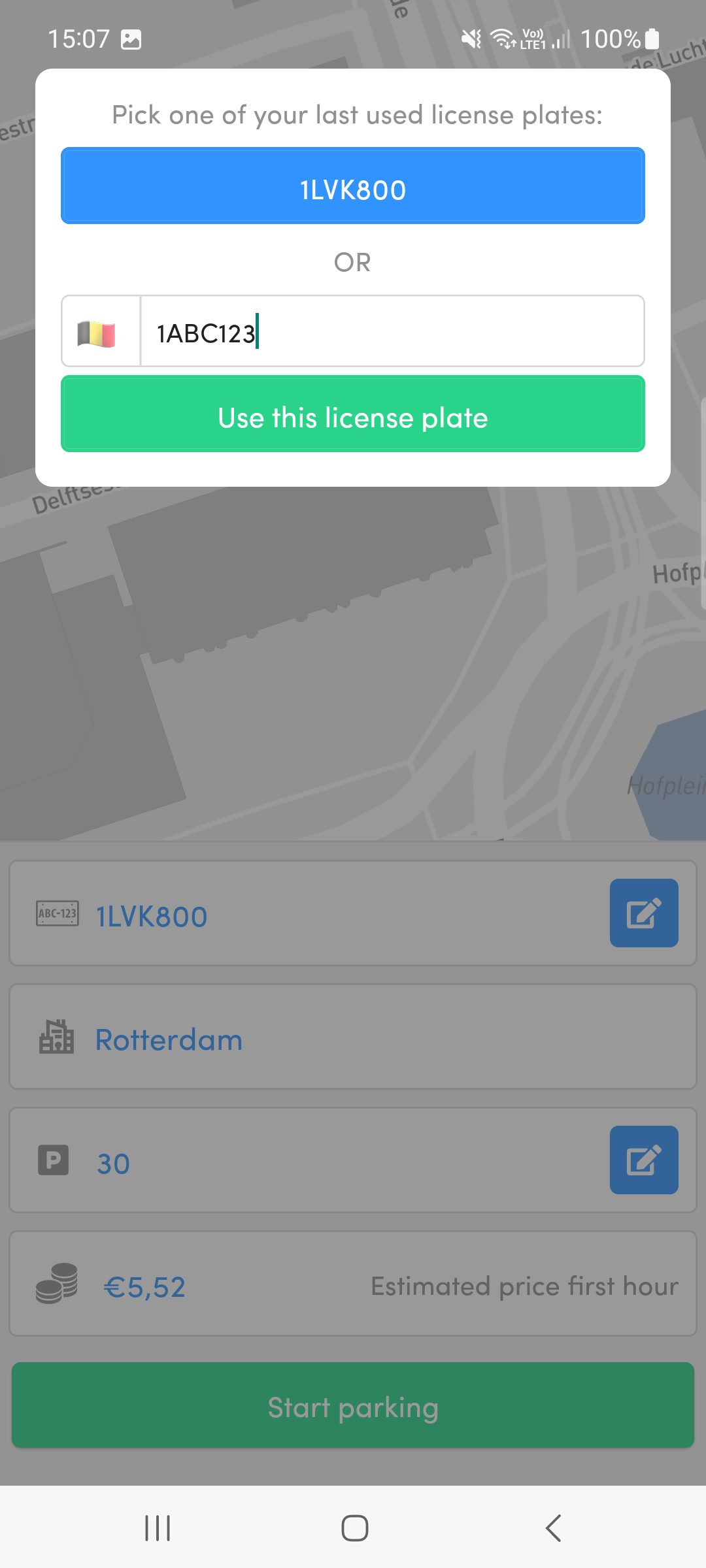
By clicking the pencil icon, you can enter another license plate for which you would like to start the parking session.
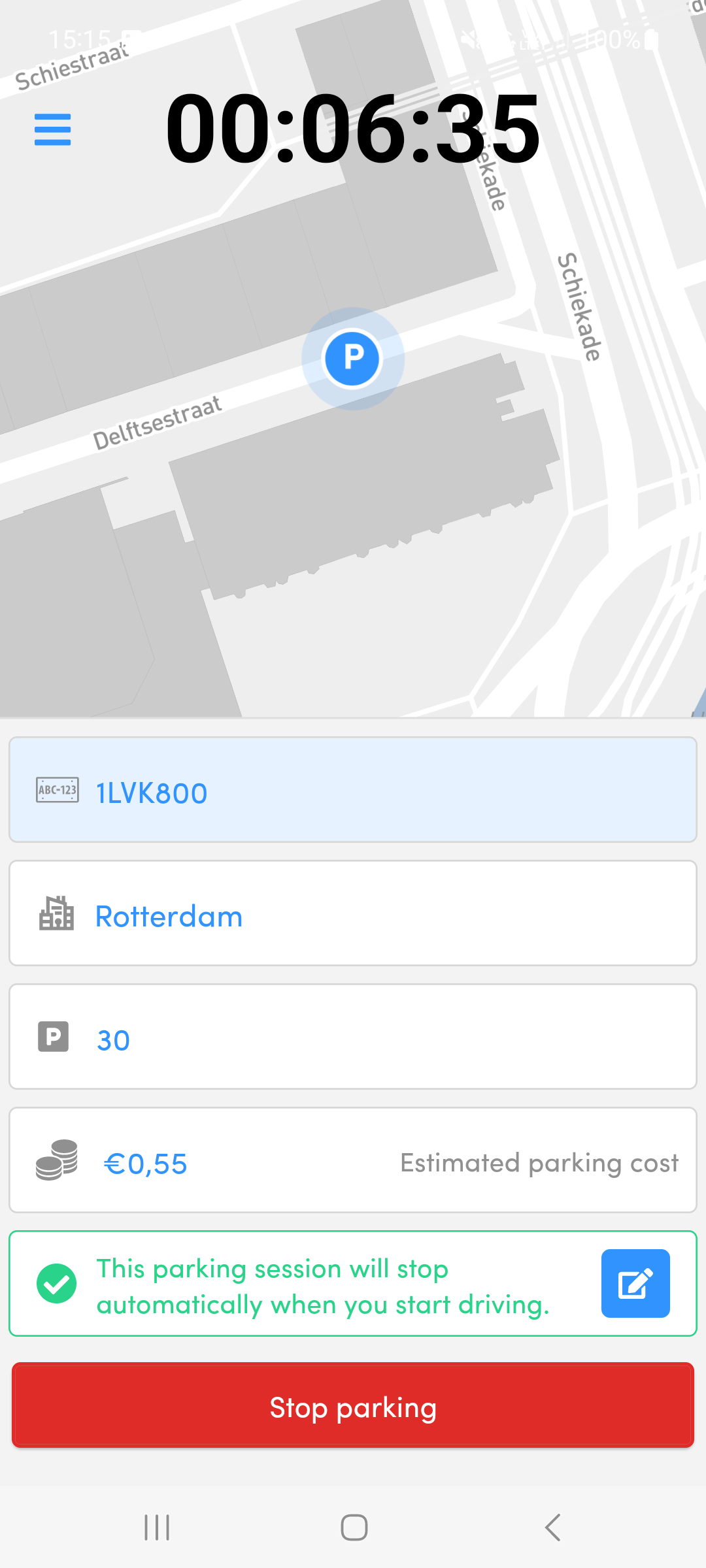
While your parking session is ongoing, you will see an overview displaying the duration and cost of your current parking session. When you start driving again, the session will be stopped automatically.
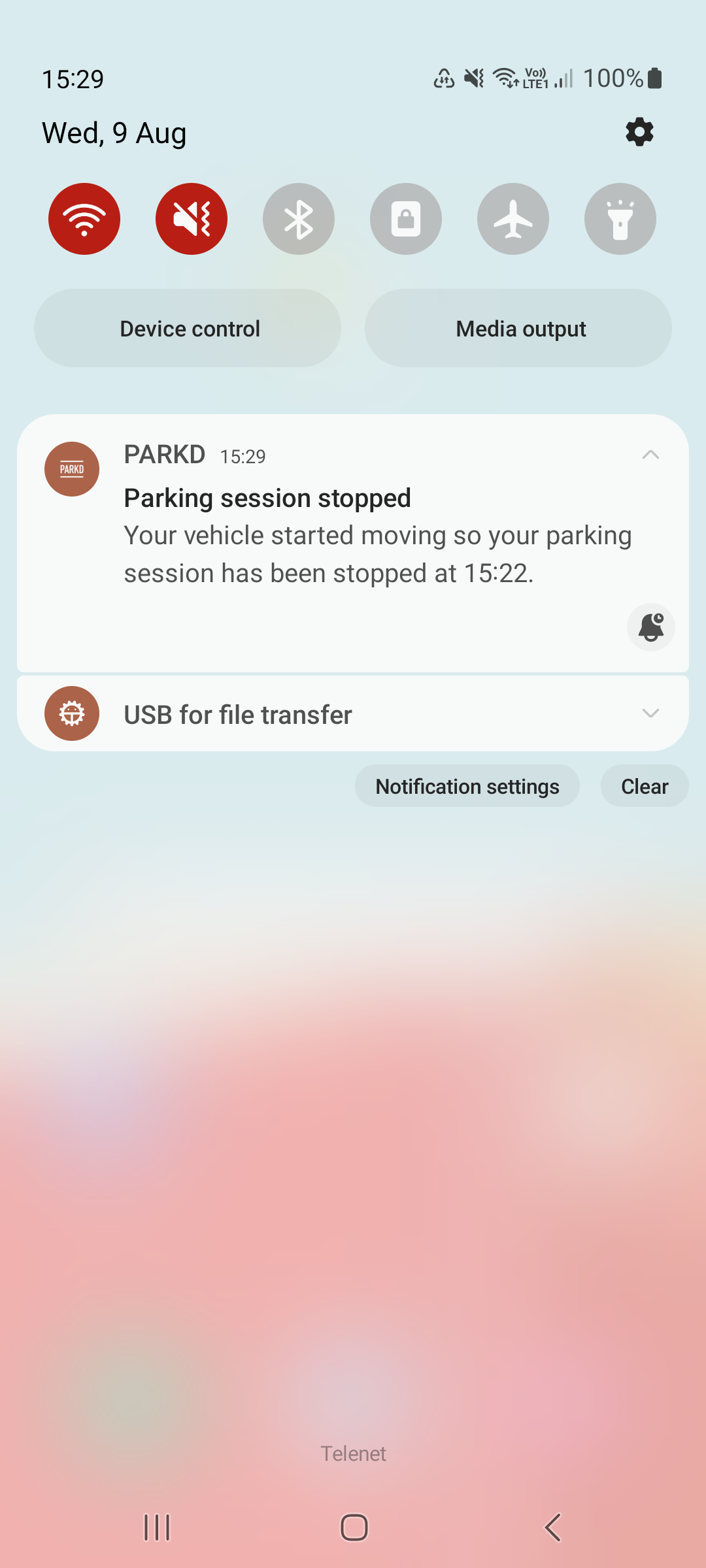
After you started driving again, you will receive a notification mentioning we ended your parking session.
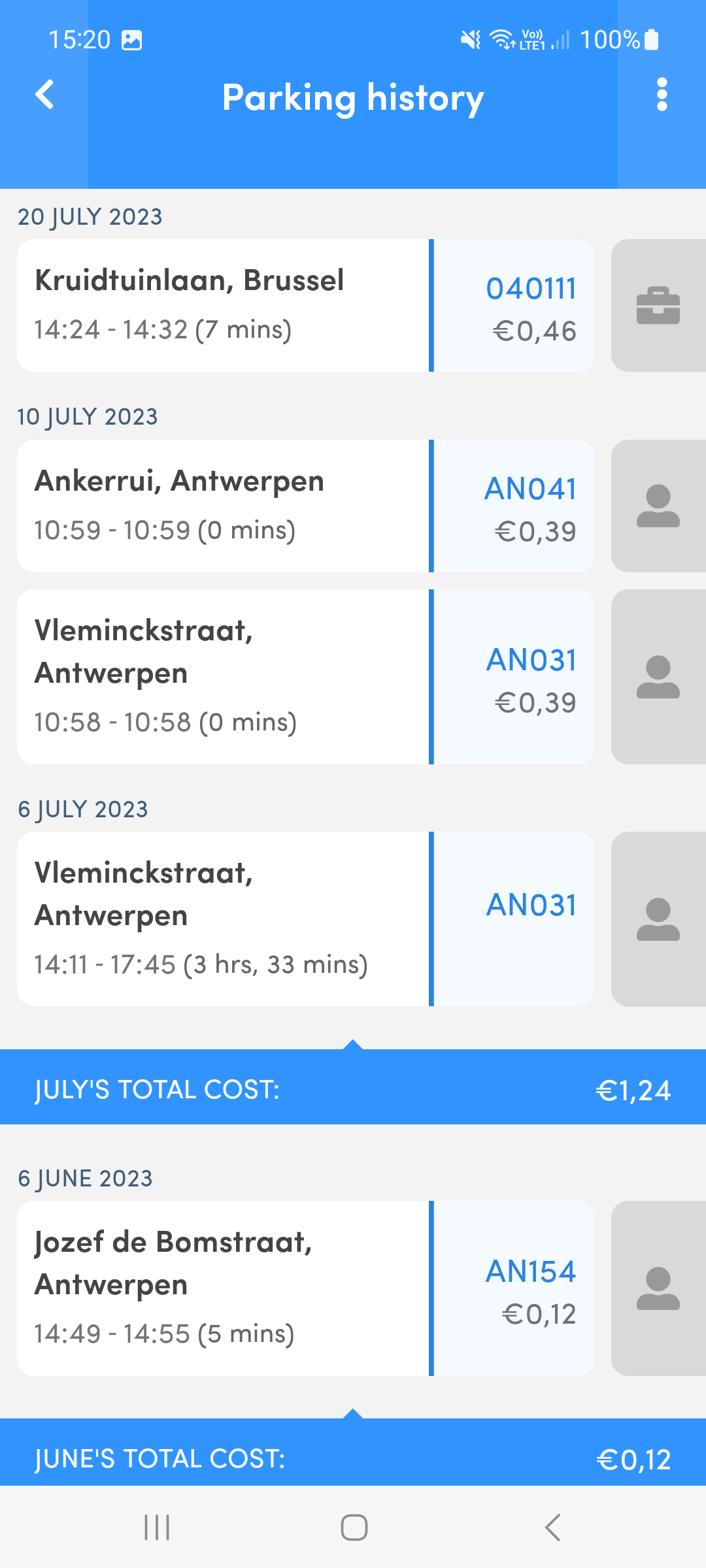
Select "Parking history" from the sidebar menu, to get an overview of your recent parking sessions.
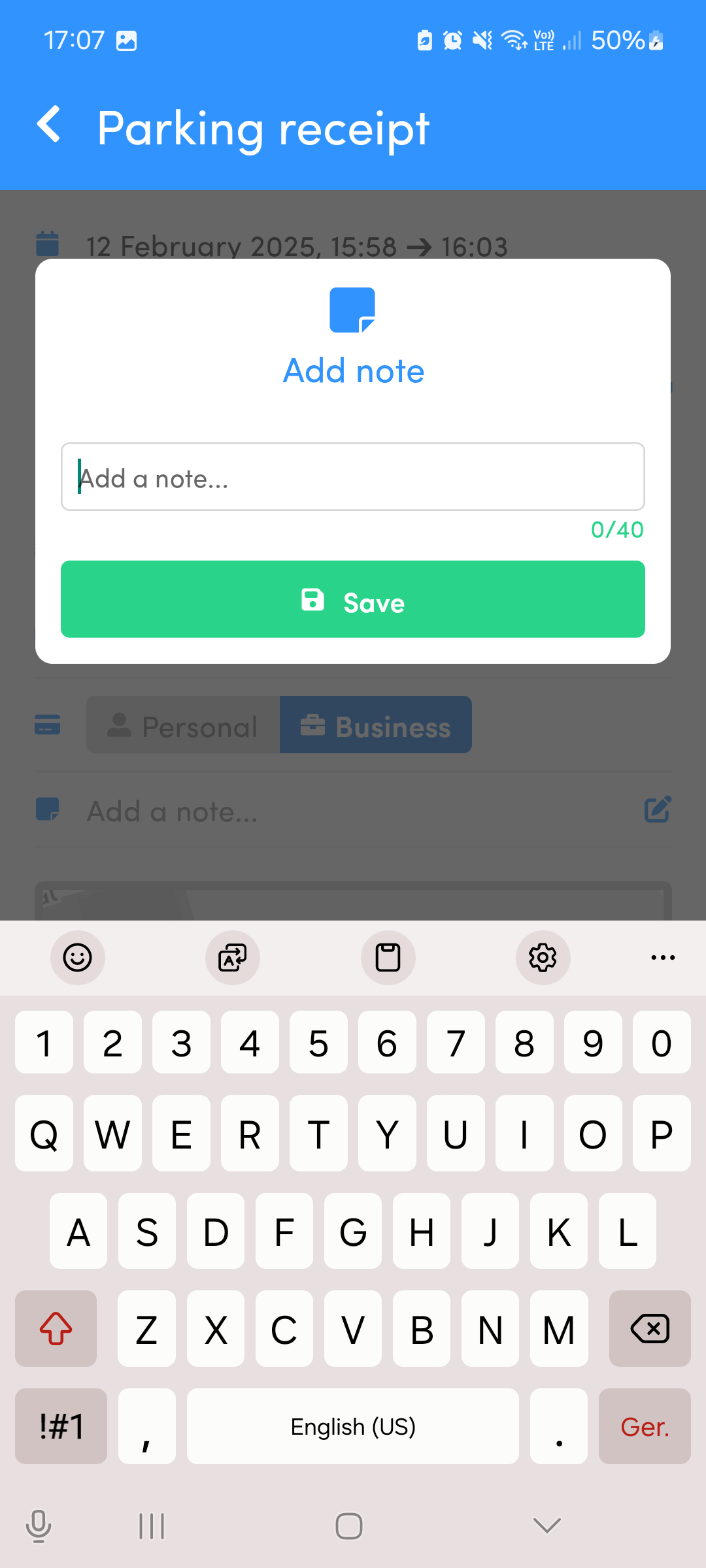
You can easily fill in a note by first clicking on a parking session in your parking history and then on "Notes". Here you can enter the text for the note.
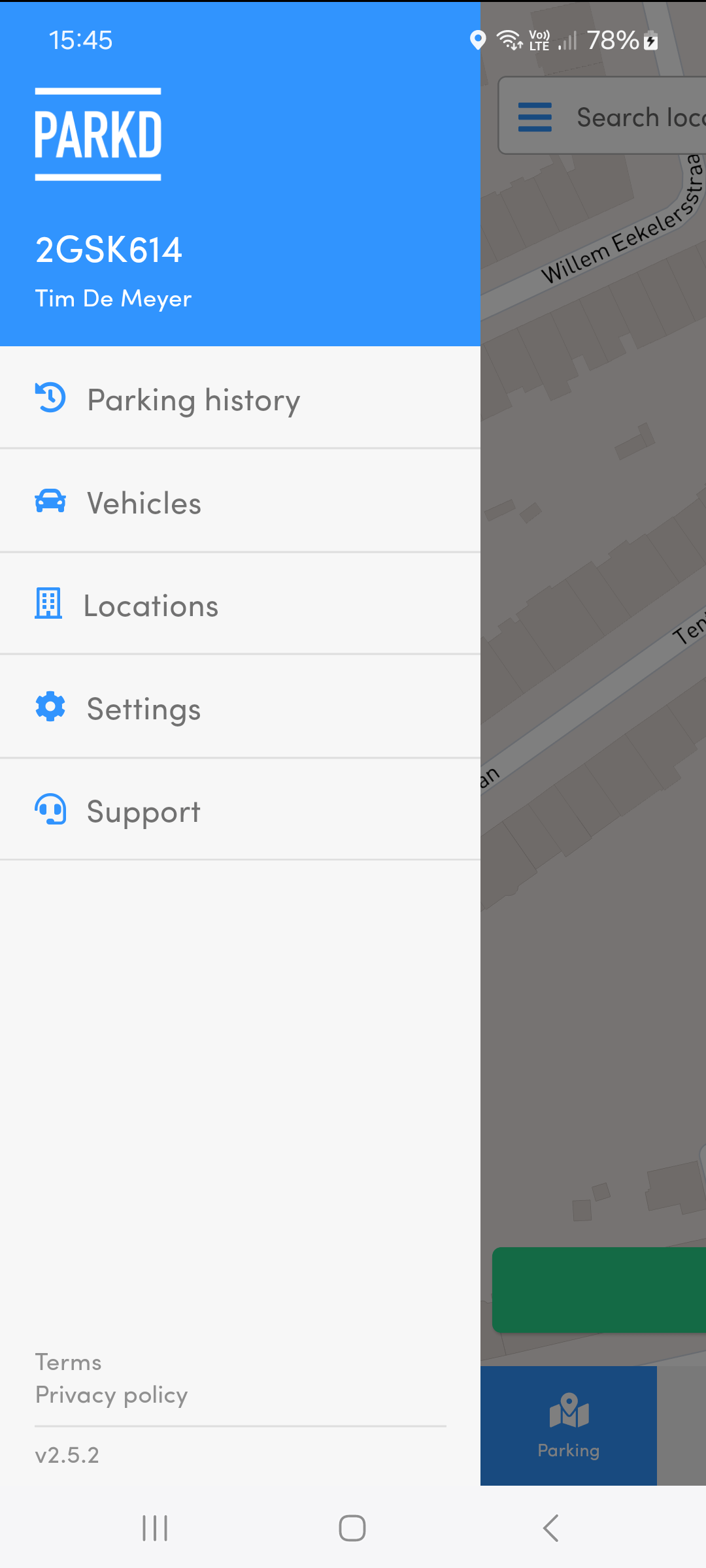
Tap on the menu icon to access the sidebar menu.
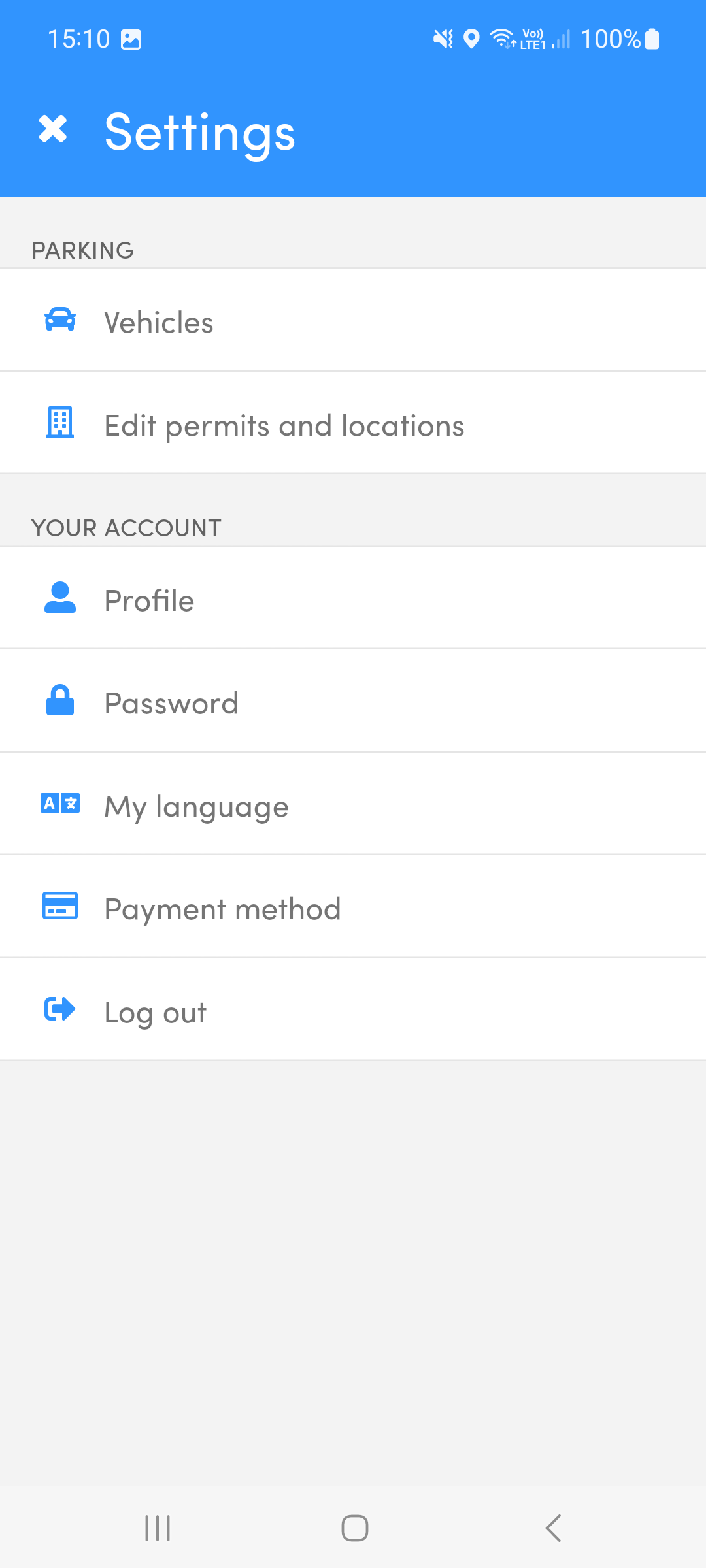
Select "Settings" from the sidebar menu, to manage your account settings.
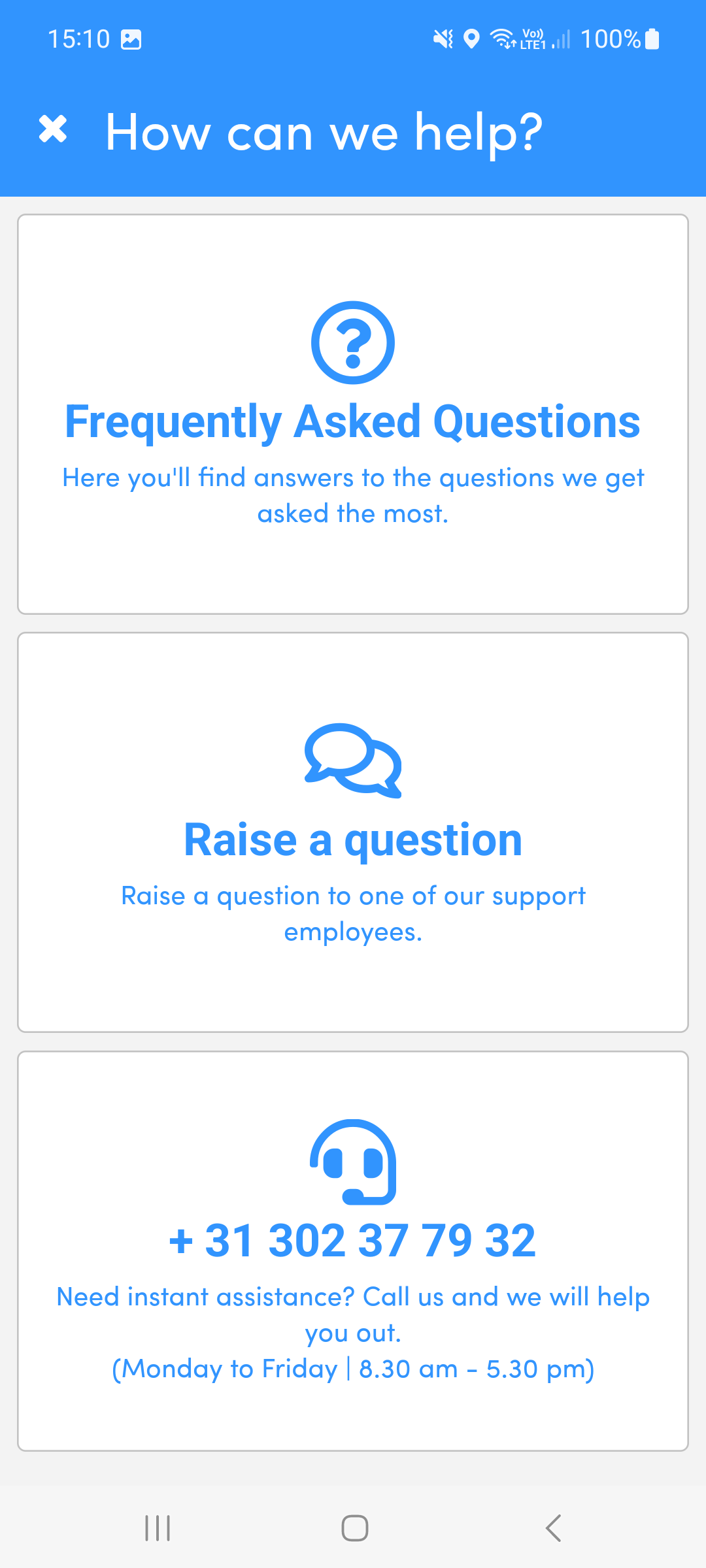
Do you have a problem? Click on “Help” in the menu and make a selection. Our support team will handle your question within the hour.